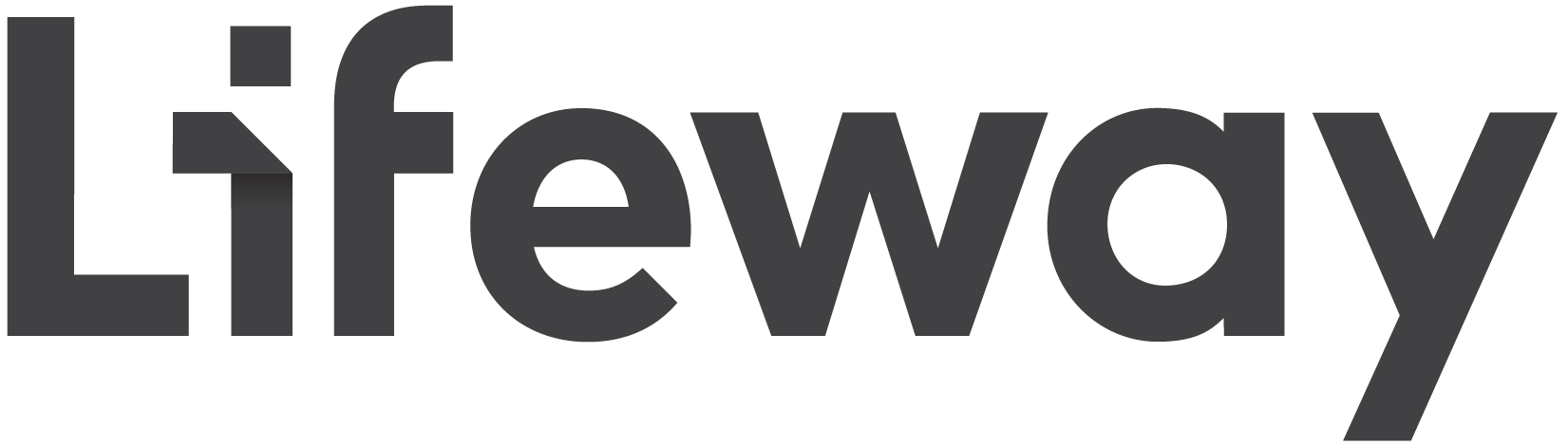As an administrator of a church account, you can access your church account profile at my.lifeway.com. It will be located at the bottom left of your screen. Once selected, at the bottom of the Organization Profile is the Groups/View Groups option. Choosing this allows you to see what groups exist, what roles do individuals have and you have the ability as administrator to add or remove as many in each category as needed.
- Go to my.lifeway.com and log in.
- On your profile, scroll down to view “Linked Organizations.” Can’t find your organization or church name at the top right of your profile page? support.lifeway.com/why-cant-i-find-my-church-name-at-the-bottom-left-of-my-profile-page/
- If no one in your organization has claimed the role of Organization Administrator, you should see the blue “I am the Org Admin” button. If you don’t see this button, skip to step 5.
- If you are the Organization Administrator for your Lifeway account, click blue “Yes, I am” button.
- Go to the “Groups” page from the left navigation. If there is already an administrator in your organization, ask them to add you into a group. Once you are an administrator, you can begin adding or removing people.
- Congrats! Now you can view your assigned role or if the Administrator you are able to add people by assigned role.
Was This Helpful?
Please let us know if this article helped you.