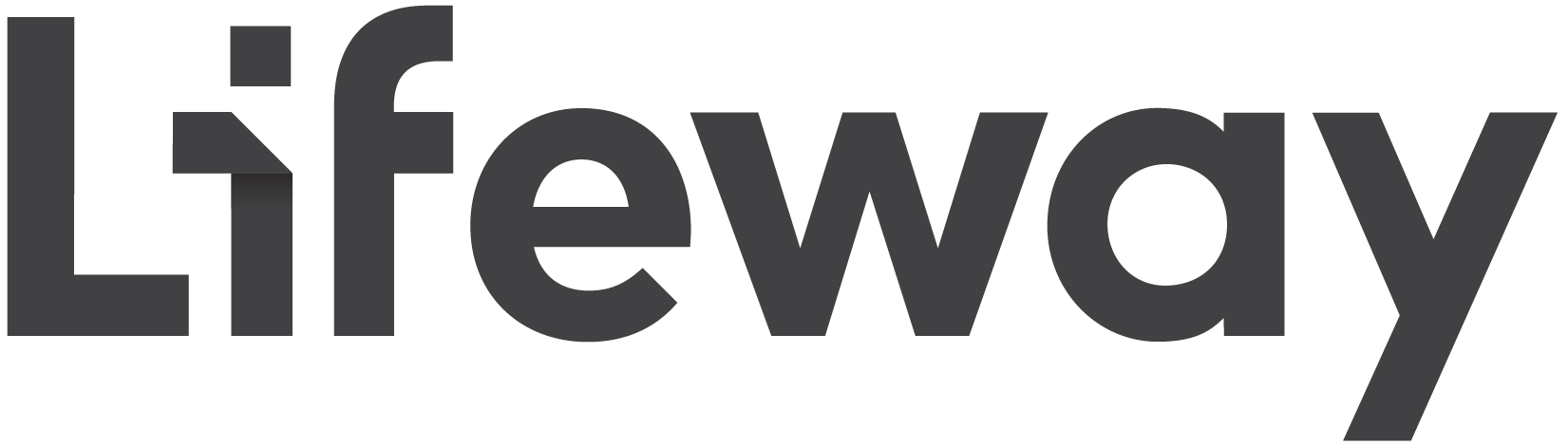If you are not able to view/download a PDF document from the Lifeway, Believing God, or Living Beyond Yourself Web site, there are a couple of things you should try. First, make sure you have the latest version of the free Adobe Acrobat Reader. You can download it for free here:
Don’t forget-once you download the Adobe Acrobat Reader, you must install it on your computer. An installation icon will appear on your desktop in most cases, and you should double-click on that to begin installation of the program. You will be walked through a series of steps and asked to restart your computer before trying to access the PDFs again.
If that doesn’t solve the problem, try saving the document and printing from your computer instead. Here are some instructions.
PC Users:
1. Go to the appropriate Web site and page where the link is to the document you wish to download (this could be a Member Book sample, a Listening Guide, or something similar).
2. Right-click on the link to the document you are trying to access.
3. When you right-click on the link, a menu will appear. Select “Save Target As.” This allows you to save this document to your computer.
4. Save the document on your desktop or in another location you’ll remember.
5. You can choose to open the document and print right then, or you can choose “Close” and go back later to print.
Mac Users:
1. Go to the appropriate Web site and page where the link is to the document you wish to download (this could be a Member Book sample, a Listening Guide, or something similar).
2. Hold your mouse button down on the link to the document you are trying to access.
3. When the menu appears, choose “Save This Link As.”
4. When prompted for where to save the file, save the format as “Source.”
5. Save the document to the location of your choice.
6. Open and print or go back later.