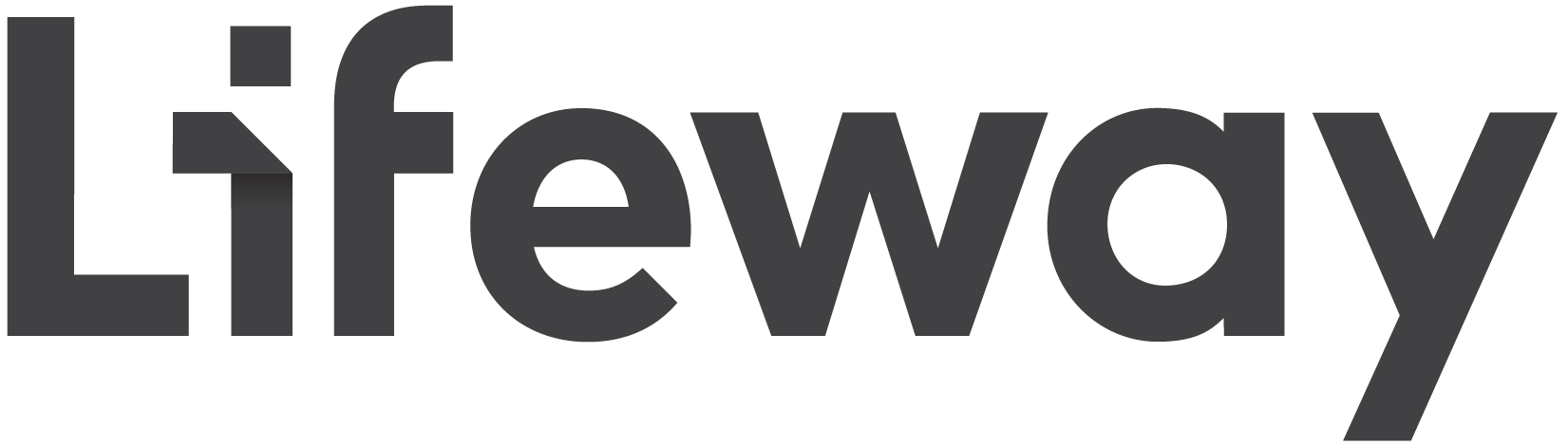If you are subscribed to a digital curriculum subscription through Ministry Grid you can follow these steps to update the credit card on file for your subscription.
- Login to my.lifeway.com with your email address and password used to subscribe.
- Under My Account click on Subscriptions
- Click on the Active tab if your subscription is currently active. Click on the Inactive tab, if your payment method has expired.
- Click on the blue pencil icon to view the current payment method or adjust the payment to a billing account.
- Click on View Cards to edit the credit card used for your subscription.
If you would like to speak to one of us you may call 1-800-458-2772 or via live chat from lifeway.com and we can assist you further.
Was This Helpful?
Please let us know if this article helped you.